VLC Media Player, by VideoLan, is widely known for its ability to play nearly every type of video format alongside its huge variety of player options. It still offers a very easy to use user-interface despite having all the advanced features you will ever ask for. Here’s a tutorial on how to install VLC in Ubuntu 18.04, 16.04 or 13.10 via Terminal or download offline.
There is no official offline installer download for VLC Ubuntu. The only way we can install it is by using either the terminal or by using the Ubuntu Software Center.
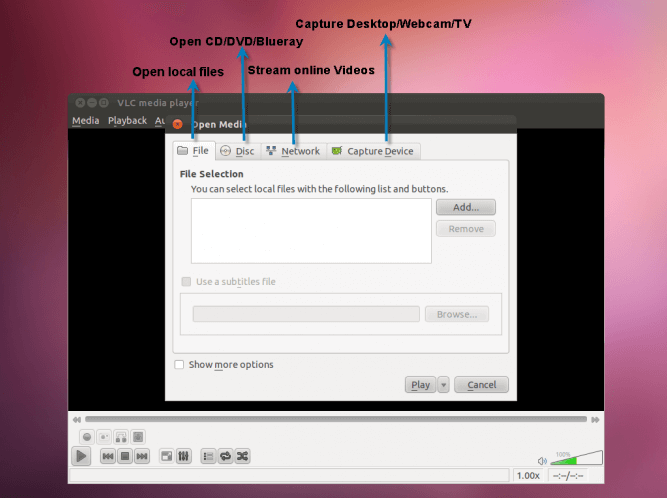
Install VLC in Ubuntu 18.04 via Terminal
The most recommended and quickest way to install VLC in Ubuntu 18.04 is by entering command lines in the terminal to install VLC from the PPA repository on Ubuntu. To do this, you will need root privileges to use the sudo command. Here’s how.
Firstly, though the PPA repository should already be added on your Ubuntu, try to add it just in case it wasn’t added, and to update the current packages to the latest version. Enter the following command lines in the Ubuntu terminal.
sudo add-apt-repository ppa:videolan/master-daily sudo apt update
To install VLC in Ubuntu 18.04, execute the following command line.
sudo apt install vlc qtwayland5
This command will install VLC on your Ubuntu, without including plugins. Some features such as streaming and transcoding will require extra packages installation.
In order to use the streaming and transcode features in VLC for Ubuntu 18.04, enter the following command to install the libavcodec-extra packages.
sudo apt install libavcodec-extra
Once installed, you can open VLC by using the GUI icon or enter VLC in the terminal to launch it.
vlc

Install VLC in Ubuntu 18.04 using Ubuntu Software Center
We would still recommend you to use the terminal way instead as that method will ensure that you get the latest version of VLC media player. However, if entering command lines are something too difficult for you, you can install VLC on your Ubuntu via Ubuntu Software Center.
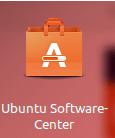
The Ubuntu Software-Center allows you to install software and programs in a more comfortable graphical way like you are used to in Windows. Software installed using this method may not be the latest version, but they will be updated automatically.
To install VLC in Ubuntu 18.04 using this method, first, open Ubuntu Software Center by searching “software center” on your Ubuntu. In the software center, search for VLC and click the Install button to install it. Once installed, you can launch VLC by searching for VLC on your Ubuntu like how you search for the software center.