Most modern software and programs are no longer reliant on Java. However, there are a few apps that may still require Java to function properly. If you’ve recently fresh installed or updated to Windows 11 and there’s a program you newly installed asks for Java, here’s how to download and install the latest version of Java for Windows 11.
Download and Install Java for Windows 11
Java does have many versions, but you should only install (or update to) the latest version recommended by Oracle in java.com to ensure the security of your PC. The Java for end users also referred to as JRE – Java Runtime Environment.
To download the latest recommended version of Java for Windows 11, go to https://www.java.com/en/download/. This page will automatically detect your Windows version and provides you the latest available version of Java that matches your Windows. Click on the red “Agree and Start Free Download” button to download the latest version of JRE.
If you would like to manually choose between the 32-bit or 64-bit Java web installer or offline installer, go to https://www.java.com/en/download/manual.jsp instead. If you are using 32-bit or 64-bit browsers interchangeably, you will need to install both 32-bit and 64-bit Java for Windows 11.
After the installer is successfully downloaded, run the installer. Windows 11 UAC may prompt for permission to run the installer. Click Yes to proceed. In the Java setup window, click Install to continue.
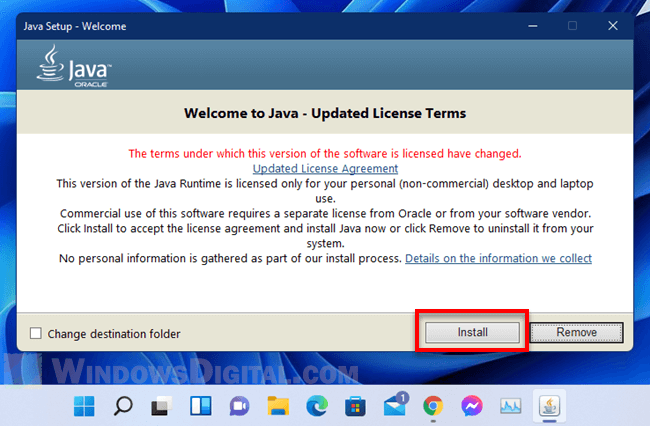
The installation should take only a short while. Once installed, close the setup and try running the program or app that was giving you error again.
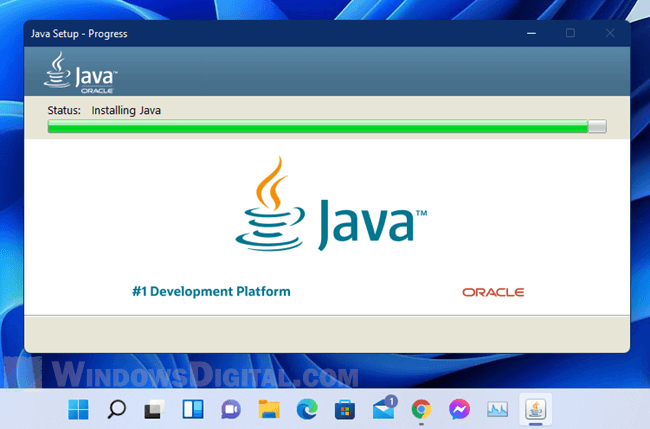
Some websites and apps may provide its own Java installation. But, we recommend to manually download Java only from its official website – java.com to ensure legitimacy and security. This is to prevent you from mistakenly downloading fake software or possibly malware that isn’t Java from fake links or pop ups used by malicious websites or apps.
Do I need to remove older versions of Java?
Oracle recommends users to uninstall all older versions of Java before installing the latest version. Keeping old versions of Java may put your PC at serious security risk.
If you are not sure if you have any older versions of Java installed (or even if you know it), we recommend using the Java Uninstall Tool. The uninstall tool is able to automatically find and remove any existing out-of-date versions of Java from your computer. You can download the Java Uninstall Tool from https://www.java.com/en/download/uninstalltool.jsp.
How to update Java in Windows 11
If you already have Java on your Windows, to make sure Java receive the latest security patches, you need to update it gradually. By default, Java is set to prompt users on Windows startup when an update is available. If Java doesn’t notify you, here’s how to update your existing Java installation.
On the Windows 11 taskbar, click on show hidden icons to show icons hidden in the taskbar corner. Right-click on the Java icon and click Install. Then, click on Update in the Java Update window to proceed.
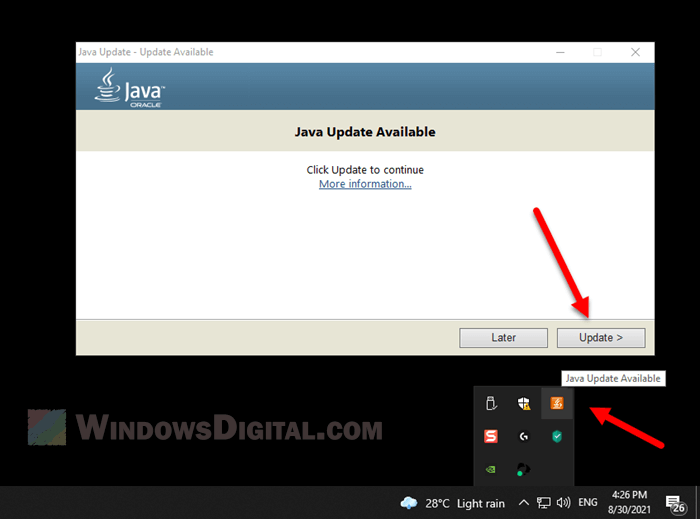
The java icon will only appear when there is an update available. If you don’t see the java icon in the taskbar system tray, you can manually check Java for update by searching Java on the Start menu and open Check For Updates (with Java icon).
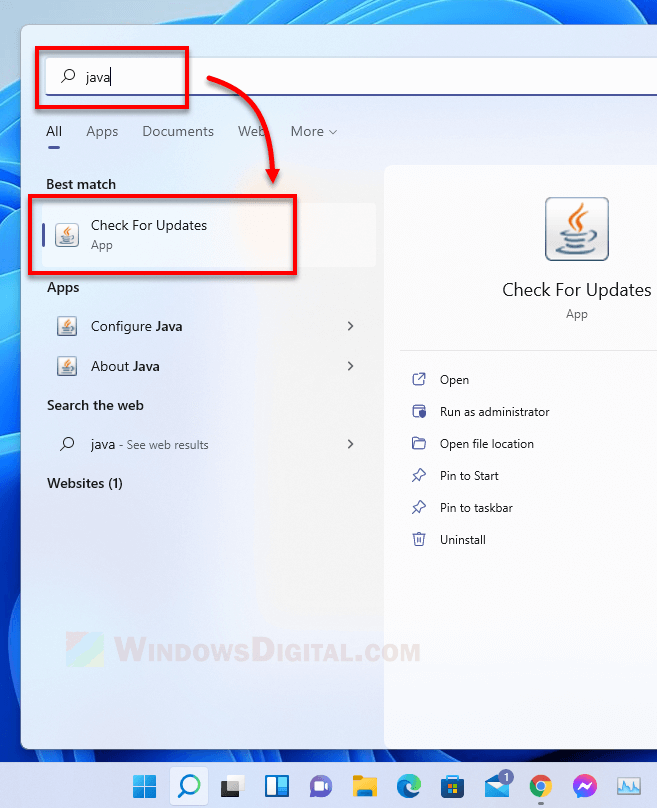
In the Java Control Panel window, click on Update Now. If there is an update available, Java will automatically install it. Otherwise if it’s already up to date, it will show you a message that reads “You already have the latest Java Platform on this system”.
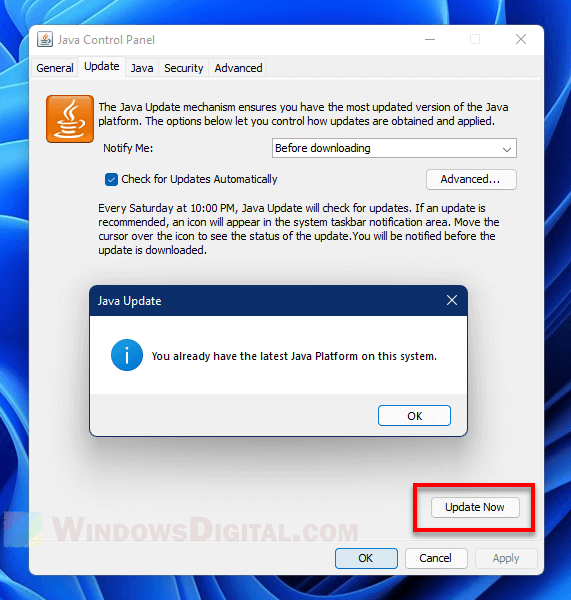
Difference between JRE, Java SE and JDK
JRE, shorts for Java Runtime Environment, is an environment required to run programs and apps written using Java technology. It is meant for users who run the apps written using Java programming language.
Java SE and JDK (Java Development Kit) are both the Java development kit used by developers to write and develop programs and apps using Java technology.
For normal users who need Java to run apps that reliant on Java, you only need to install JRE, which can be downloaded from java.com.