Unlike many other online games which usually don’t allow name changing unless you pay for it, you can change your Apex Legends name for as many times as you want (currently with an interval of 72 hours until you can change to another name) for free. This short tutorial will show you how to change your Apex Legends username if you are playing it on a PC via Origin or Steam.
Edit Apex Legends name on Origin
If you play Apex Legends through Origin client, the name that would be used in the game will be your Origin’s EA ID. By changing your Origin EA ID, it also changes the name you will be using in all games you launch through Origin.
To change your Origin’s default name, also known as EA ID, follow the steps below.
Step 1 – Open Origin client and login to your account. In the Origin client window, hover your mouse onto your profile icon at the bottom left corner of the window. Then, select View My Profile.
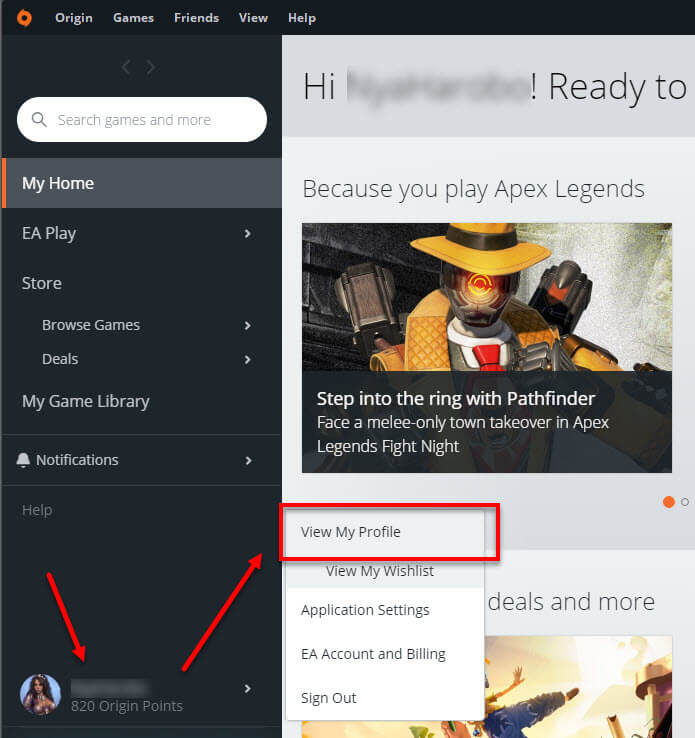
Step 2 – On your profile page in Origin client, click on Edit on EA.com button.
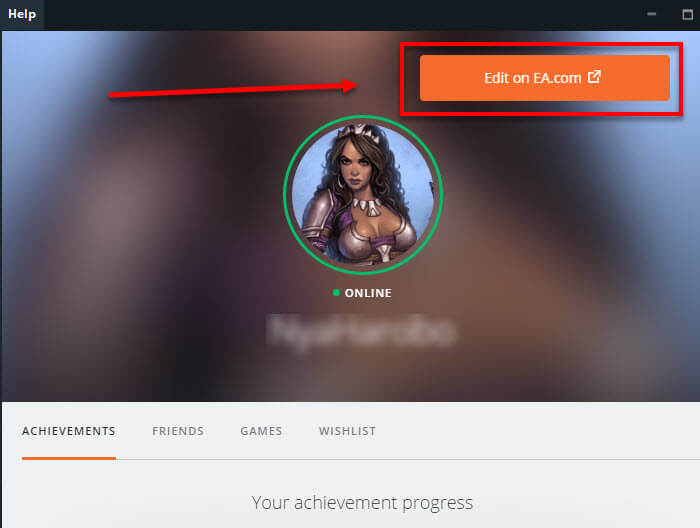
Step 3 – Origin will then open your EA profile setting page on your default browser. On your profile page, click on Edit next to Basic Information.
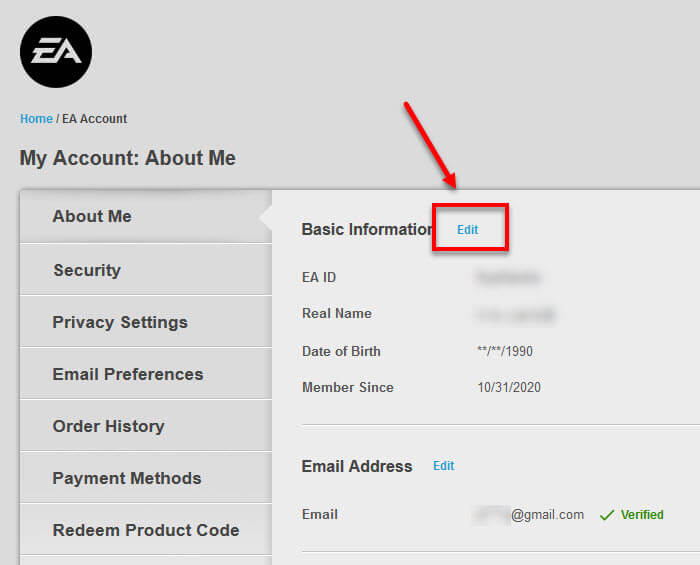
Step 4 – EA will require you to verify your identity by sending a security code to your registered email address. You have get the code from your email and enter it on the next screen after clicking the Send Security Code button.
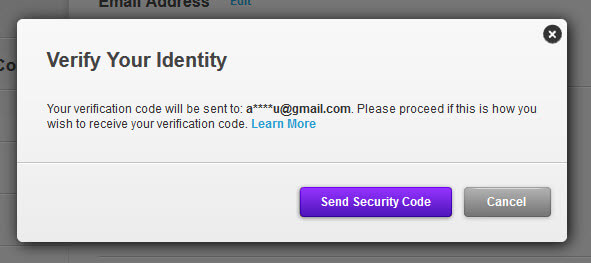
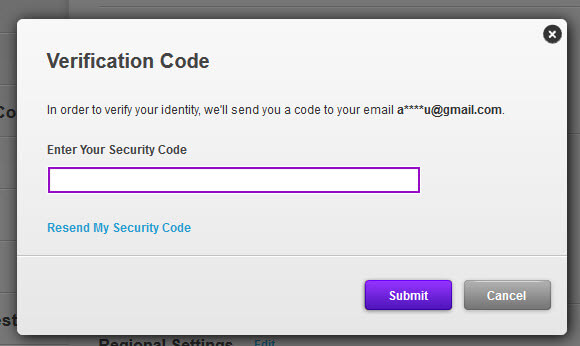
Step 5 – After verifying your identity, you can then edit your EA ID on the next screen under the ID field as shown in the screenshot below. Click on Save to save your name. The next time you launch Apex Legends, your name should be updated to the new name.
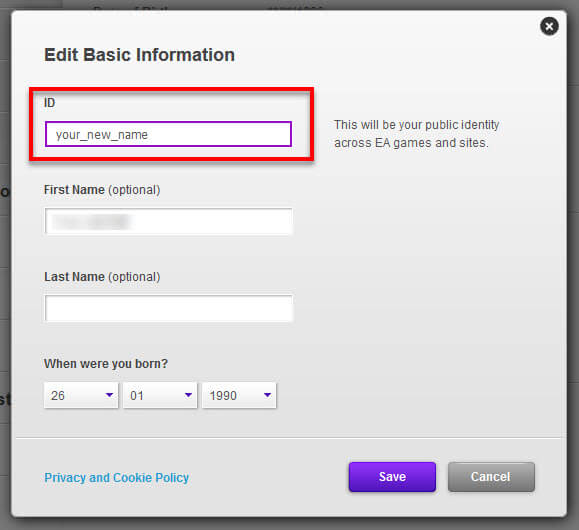
As far as we know, the Origin ID name field cannot have space, some special characters (underscore “_” is acceptable and frequently used to replace space) or characters from other languages such as Japanese and Chinese characters.
Change Steam Profile Name
Similar to that of using Origin client, every Steam account also has a universal profile name that will be used in all games launched through Steam client, including Apex Legends. Changing your Steam’s profile name will also change your Apex Legends name if you launch it via Steam client.
To change your Steam account’s profile name, follow the steps below.
Step 1 – Go to Steam client and login to your account. In the Steam client window, hover your mouse on your current profile name, and then select Profile.
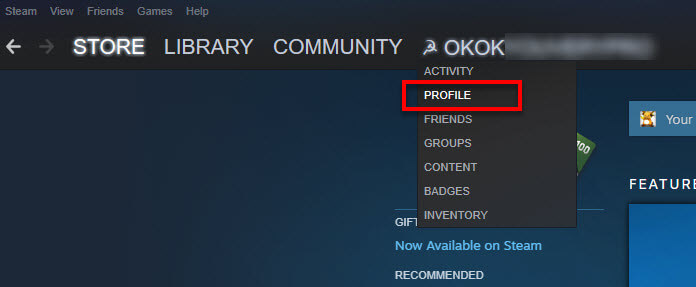
Step 2 – In your profile page, click on Edit Profile.
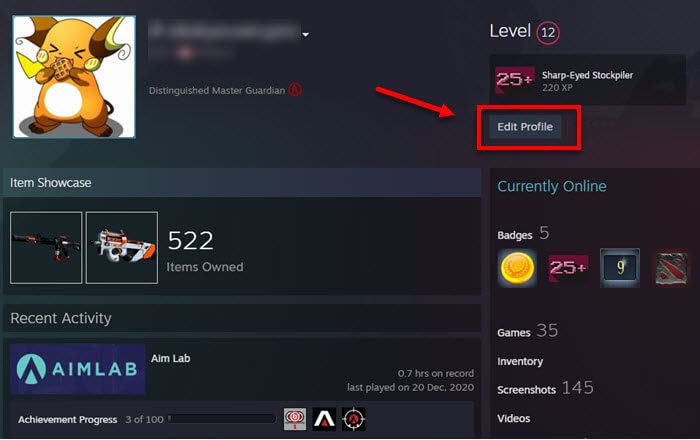
Step 3 – In the edit profile page, you can change your name by entering your desired new name in the Profile Name field. Once entered, scroll down to the bottom of the page and click on Save to save the settings. Your new name should appear in Apex Legends the next time you launch the game.
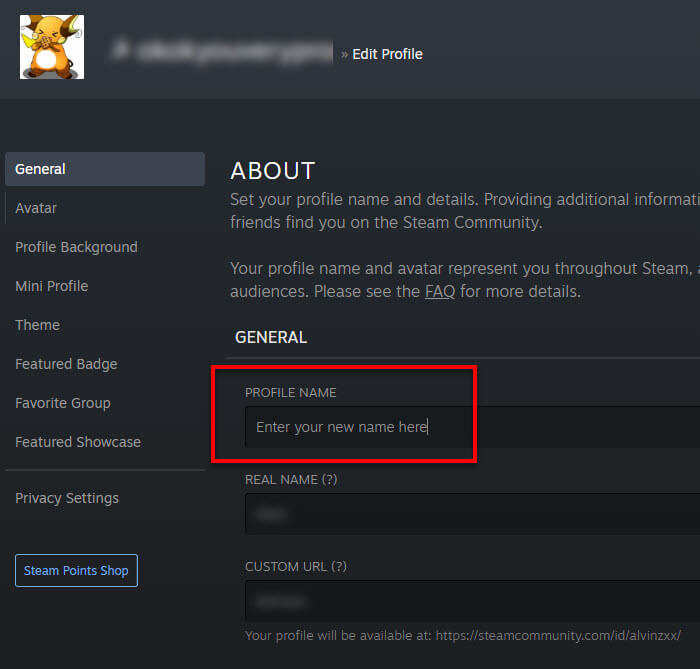
Steam does not have much restriction on what characters you can use for your profile name, you can basically use all available characters except for some buggy ones.
However, in some cases, Apex Legends will not be able to recognize names with too many messy characters and will sometimes replace unknown characters with hexadecimal codes or with something like “Player0001”.
You can experiment it yourself until you are satisfy with your new name since there is no limit (as far as we know) of how many times you can change your profile name in Steam.