LibreOffice is one of the most widely used office suites in the world. It is powerful and free to use. LibreOffice includes several productivity applications such as Writer (word processing), Calc (spreadsheets), Impress (presentations), Draw (vector graphics and flowcharts), Base (databases), and Math (formula editing). Here’s how to install LibreOffice in Ubuntu 18.04 / 16.04 via command line (PPA).
Both LibreOffice and Ubuntu advise that users should not install LibreOffice using the .deb files which can be downloaded from LibreOffice.org. If you install it this way, you will not get automatic updates when there is any new release, and is unsupported for Ubuntu integration and bug filing purposes.
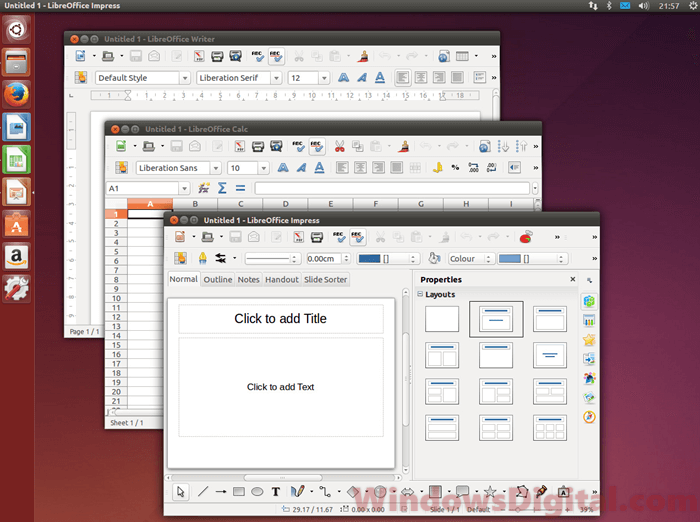
Install LibreOffice in Ubuntu 18.04 / 16.04 PPA
Therefore, installing LibreOffice in Ubuntu 18.04 / 16.04 using PPA (Personal Package Archive) from supported Ubuntu repositories will ensure that you get the latest updates automatically in the future. Here’s how.
To get the latest version of LibreOffice than the one provided by Ubuntu repositories, it’s advised to first add the PPA provided by LibreOffice packaging team. Open terminal and enter the following command lines.
sudo apt-get install python-software-properties
sudo apt-add-repository ppa:libreoffice/ppa
sudo apt update

The first command line to install python-software-properties is to help manage the repositories that you install software from.
Once you’ve added the PPA and updated the package lists, enter the following command line to install LibreOffice in Ubuntu 18.04 / 16.04.
sudo apt-get install libreoffice
This command line will install LibreOffice full version installation that includes all applications. If you only want to install certain selective apps of the full installation, you can use the package set below.
For example, enter the following command to install only the LibreOffice Writer app.
sudo apt-get install libreoffice-writer
For all other apps’ package names:
-
- libreoffice-writer: Word processor
- libreoffice-calc: Spreadsheet
- libreoffice-impress: Presentation
- libreoffice-draw: Drawing
- libreoffice-base: Database
- libreoffice-math: Equation editor
Download LibreOffice for Ubuntu 18.04 / 16.04
If you insist to install LibreOffice via the .deb files download (or that you are using other Linux based OS), here’s how to download latest version of LibreOffice for Ubuntu 18.04 or 16.04.
To download LibreOffice Ubuntu 18.04 / 16.04, go to this page. Under choose your operating system option, select Linux .deb x64 for Ubuntu 64 bit or x86 for 32 bit. Then, click on the Download button to begin the download. Once downloaded, run the .deb files to install LibreOffice for Ubuntu 16.04 or 18.04.
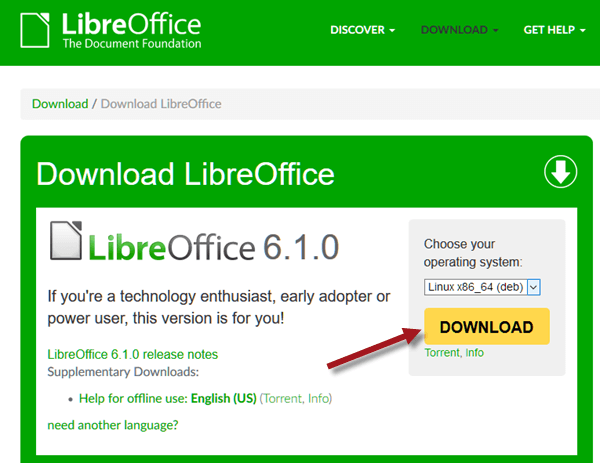
Uninstall LibreOffice Ubuntu 18.04 / 16.04 command line
If for some reasons you want to completely remove or uninstall LibreOffice from Ubuntu 18.04 / 16.04, here’s how to do it via command lines.
sudo apt-get remove --purge libreoffice* sudo apt-get clean sudo apt-get autoremove
If you only want to downgrade to stock version of LibreOffice which you can get from the main Ubuntu repository, use the following command line instead.
sudo apt install ppa-purge && sudo ppa-purge ppa:libreoffice/ppa